Developer Guide
Design
Ui Component
The structure of the Ui Component is illustrated in the following diagram:
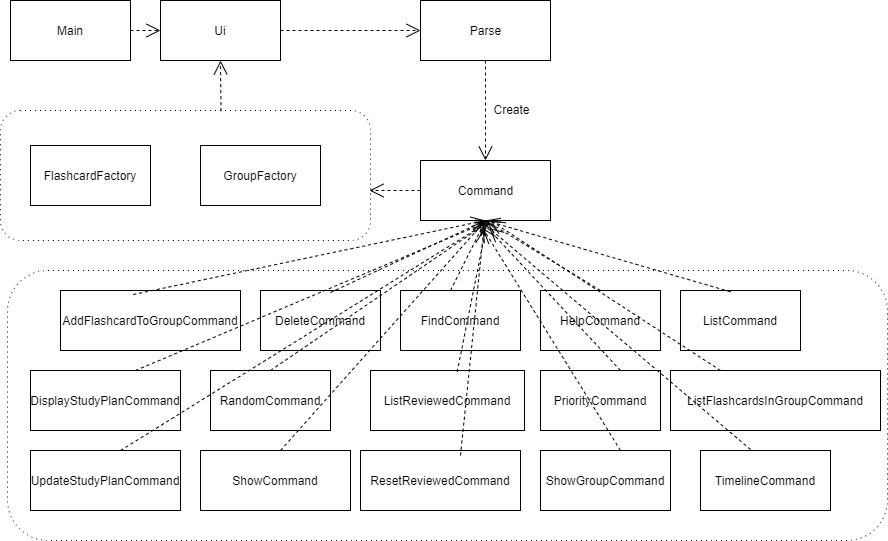
API : Ui.java
- The
Uiclass is used to communicate with users. - The
Uiclass depends onScannerto get inputs from users. - The
Mainclass usesUi#getNextLine()to receivecommandsfrom users. - And
FlashcardFactoryandGroupFactoryclasses uses methods inUiclass to complete the execution of various commands.
Given below is the Sequence Diagram for interactions between the Ui and FlashcardFactory components to complete the
execution of an example command (deleteCommand).
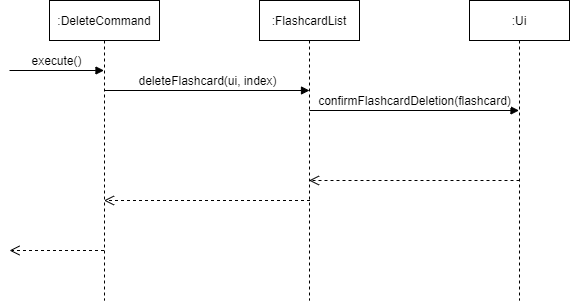
Parser Component
The structure of the Parser Component is illustrated in the following diagram:
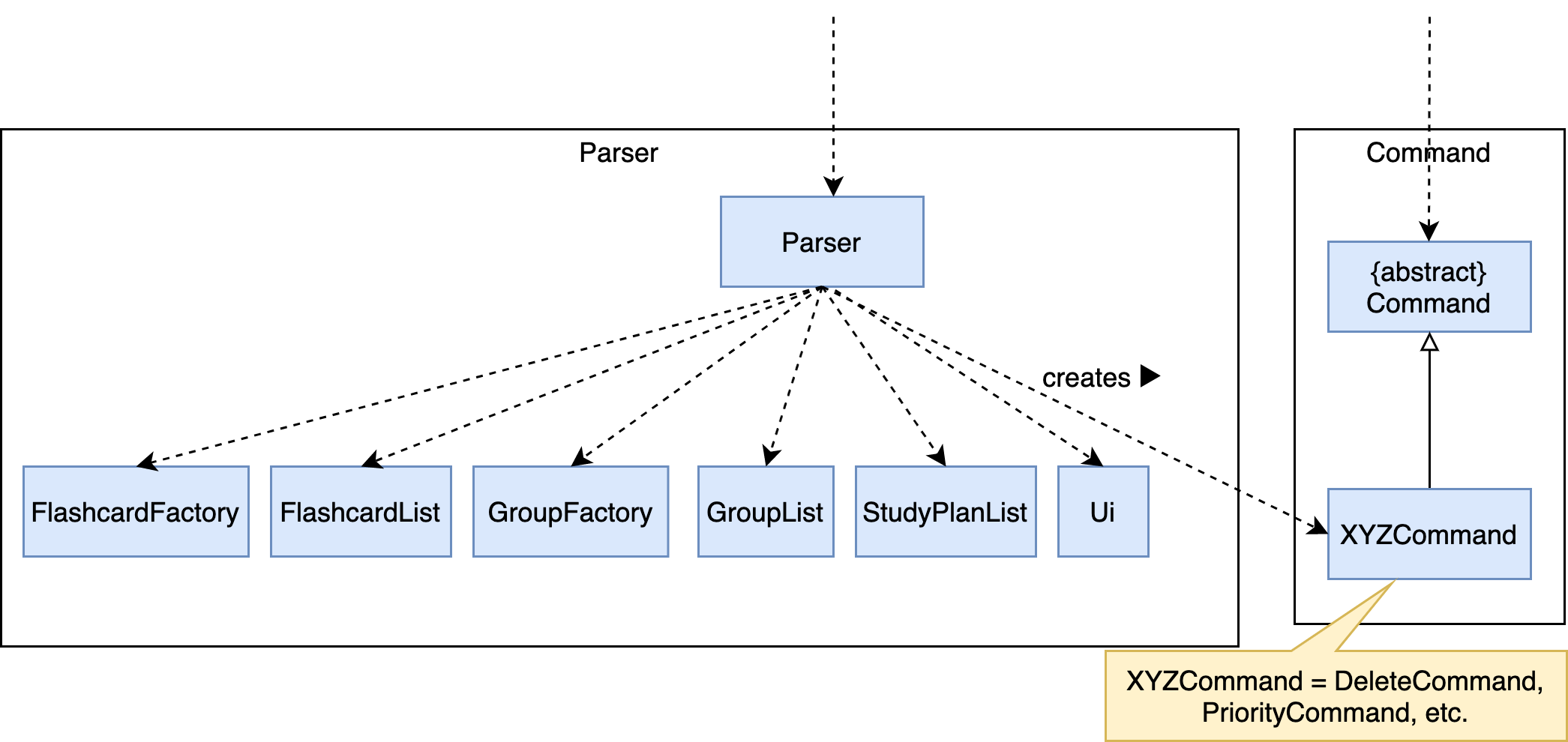
API : Parser.java
- The
Mainclass (not shown in the diagram above) uses theParserclass to parse the user command. - The
Parserclass depends on multiple classes including theFlashcardFactory,FlashcardList,GroupFactory,GroupList,StudyPlanListandUiclasses to create aCommandobject from user input. - The resulting
Commandobject which then can be executed by theMainclass.
Given below is the Sequence Diagram for interactions between the Parser and Command components for the
parseCommand API call from Main class. We use the interaction between the Parser and DeleteCommand class as an example:
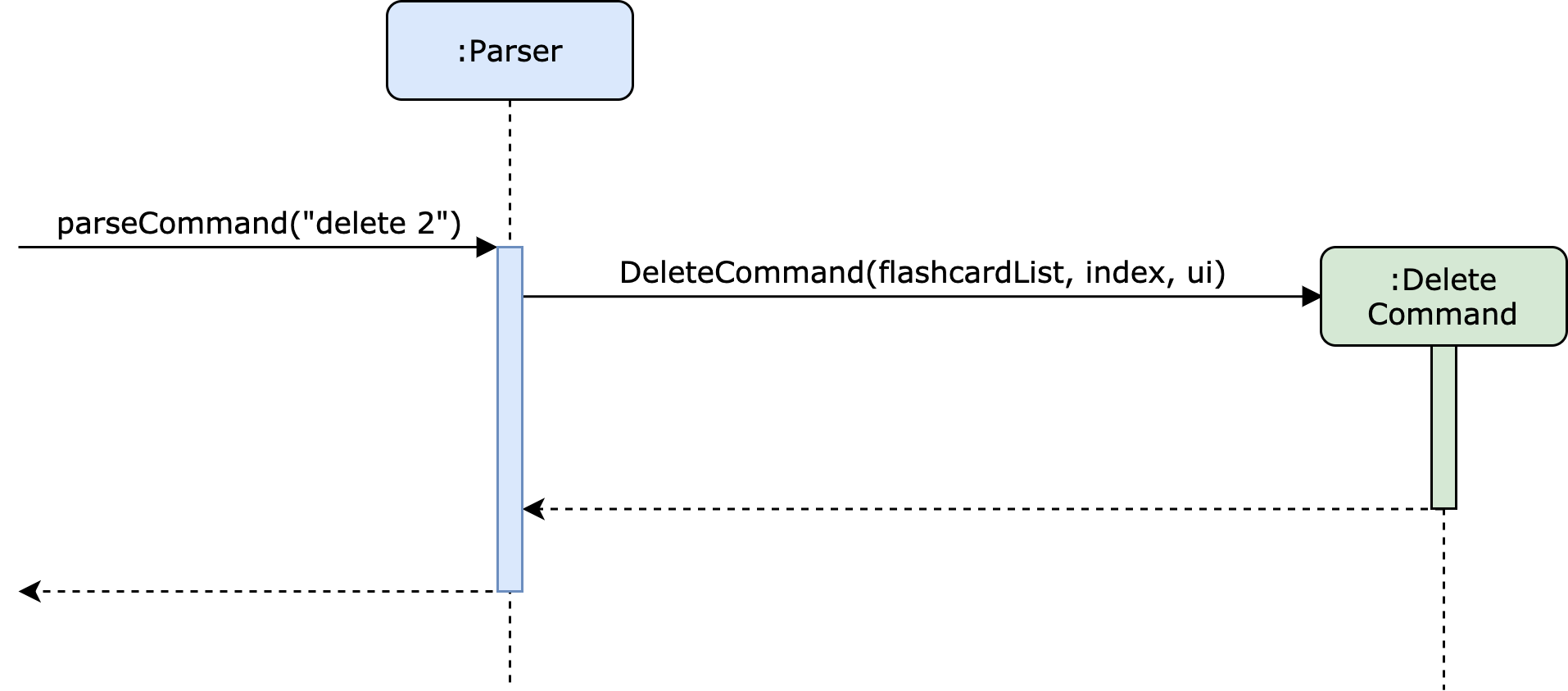
Storage Component
The structure of the Storage component is illustrated in the folowing diagram.
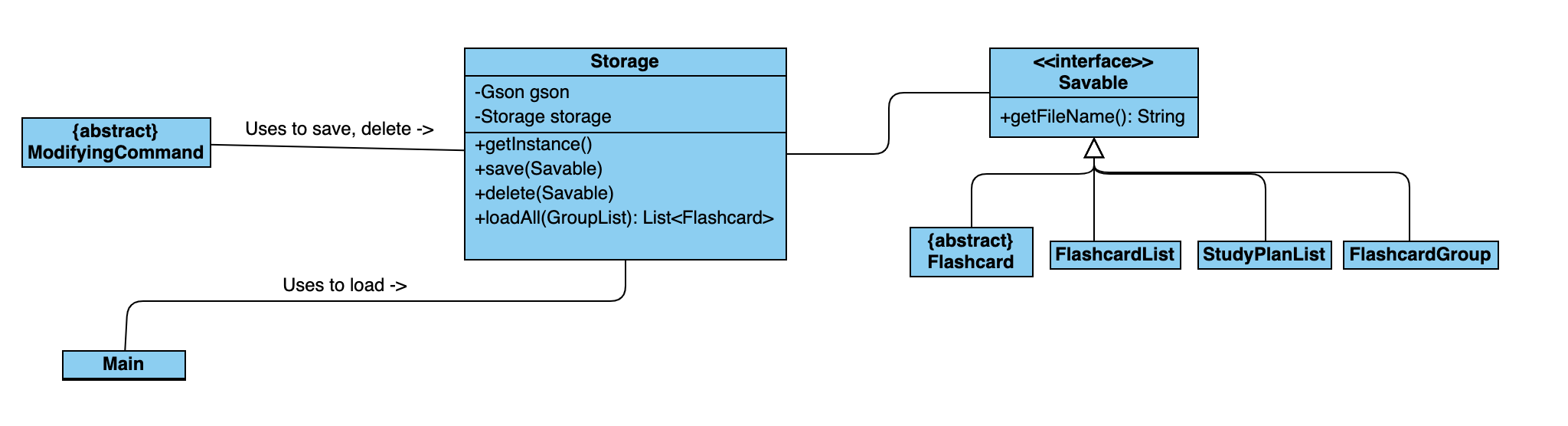
The Storage class can be used to save, delete and load classes that implement the Savable interface.
Storage is implemented using the Singleton pattern because there only should be one instance in the program at any given time.
Storage used the Gson library to serialize/deserialize objects to/from JSON strings.
The ModifyinCommand class uses the Storage class to save/delete objects when a change is made.
The Main class uses the Storage object to load objects at the start of exectuion.
Implementation
Set Priority Feature - Proposed Implementation
The Set Priority feature allows users to mark a flashcard with a specified priority level. The priority level is then reflected when the user requests a list of existing flashcards.
PriorityLevel is stored as an enum with four fields: LOW, MEDIUM, HIGH and DEFAULT.
The feature implements the following operations:
Flashcard#setPriorityLevel()- Sets a flashcard to a specified priority level (LOW/MEDIUM/HIGH).Flashcard#getPriorityAsString()- Return an icon indicating the flashcard’s priority level.
The following class diagram shows the structures relevant to the Set Priority feature:
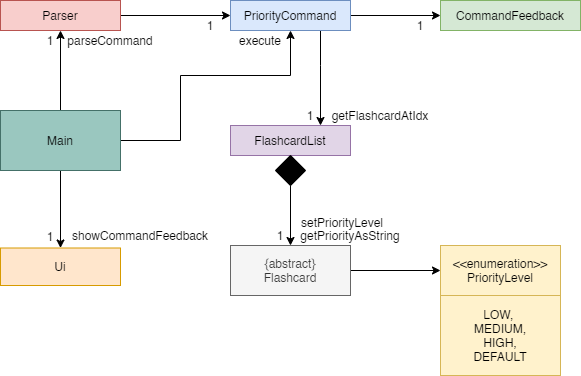
Given below is an example usage scenario and how the set priority mechanism behaves at each step.
Step 1. The user launches the application and creates a new Flashcard (of type Event, Person, or Other),
with a default priority level of DEFAULT.
Step 2. The user executes priority [flashcard index] [priority level] command and the setPriorityLevel
operation is invoked. Subsequently, the flashcard of specified index is retrieved from the main FlashcardList
instance. Its priority level is set to the specified priority.
The following sequence diagram shows the relevant interactions behind setPriorityLevel:
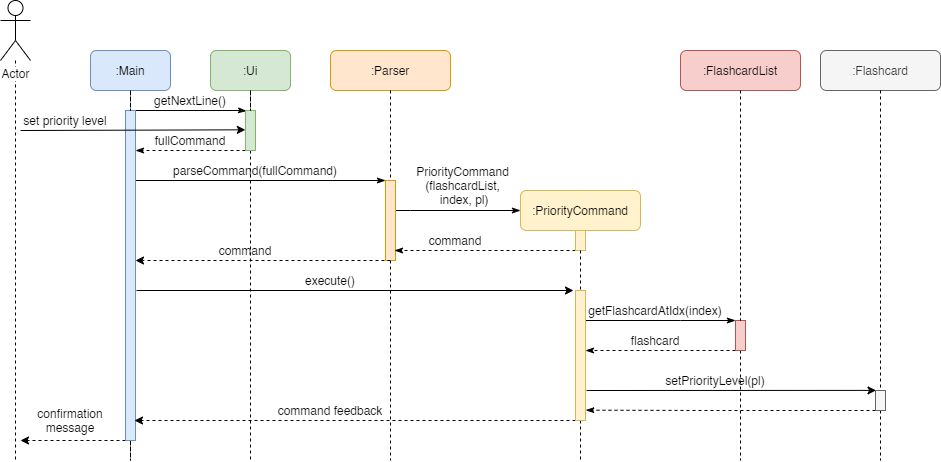
Study Plan Feature - Proposed Implementation
The Study Plan feature is facilitated by StudyPlanList.
Internally, it implements a TreeMap, with date as key and the list of flashcard indexes to study as value.
Key-value pairs in the TreeMap are sorted by dates.
It implements the following operations:
StudyPlanList#updateStudyPlan()- Updates the study plan list.StudyPlanList#deleteStudyPlan()- Deletes a study plan from the study plan list.StudyPlanList#getStudyPlanList()- Gets the list of study plans.
Given below is an example usage scenario and how the study plan mechanism behaves at each step.
Step 1. The user launches the application and an empty StudyPlanList is initialized.
Step 2. The user executes plan command and the updateStudyPlan operation is invoked. The application prompts the
user for date and the corresponding list of flashcards indexes.
The following sequence diagram shows how the updateStudyPlan operation works:
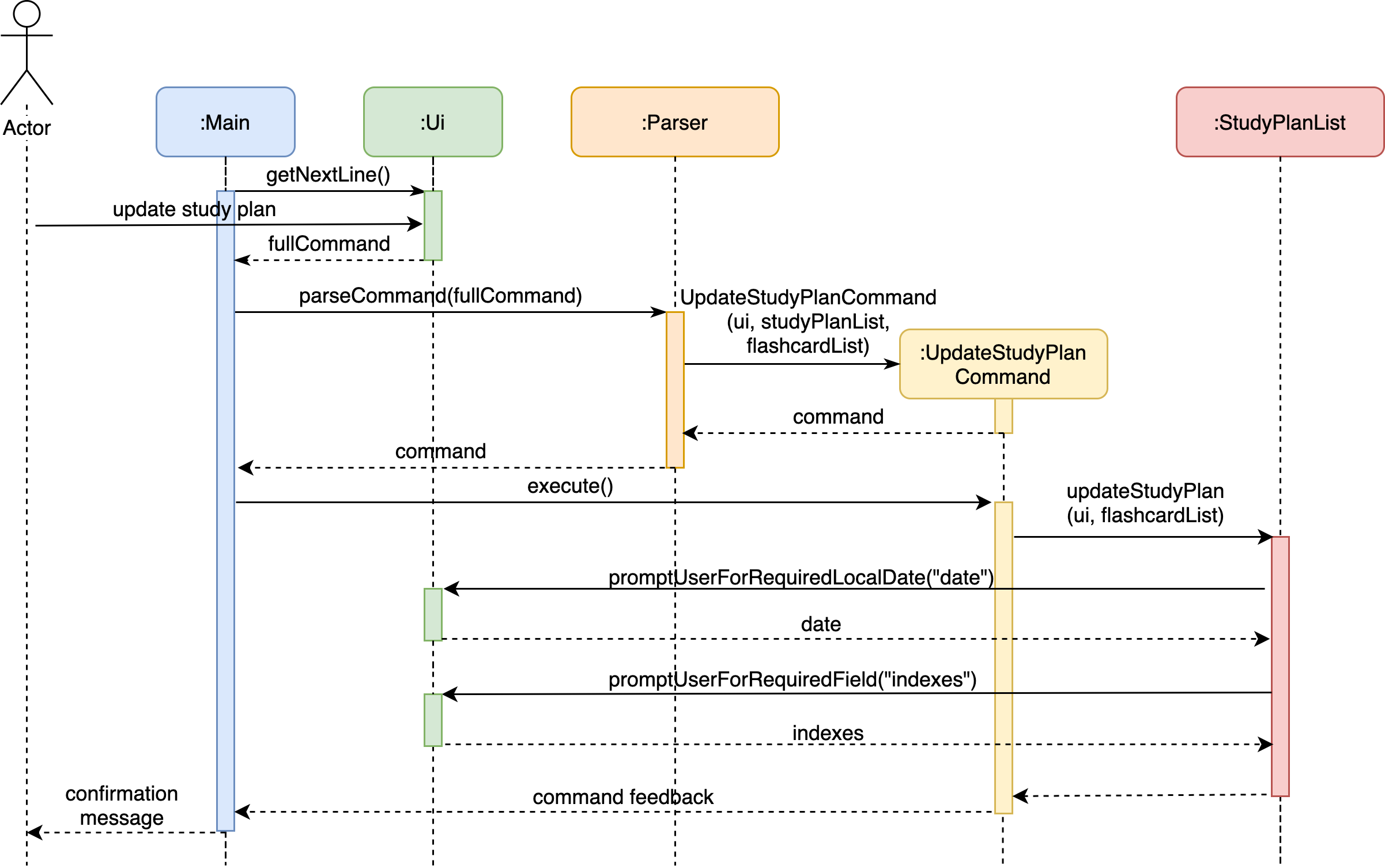
Step 3. The user executes delete-plan command and the deleteStudyPlan operation is invoked. The application
prompts the user for the date for which the study plan is to be deleted.
The following sequence diagram shows how the deleteStudyPlan operation works:
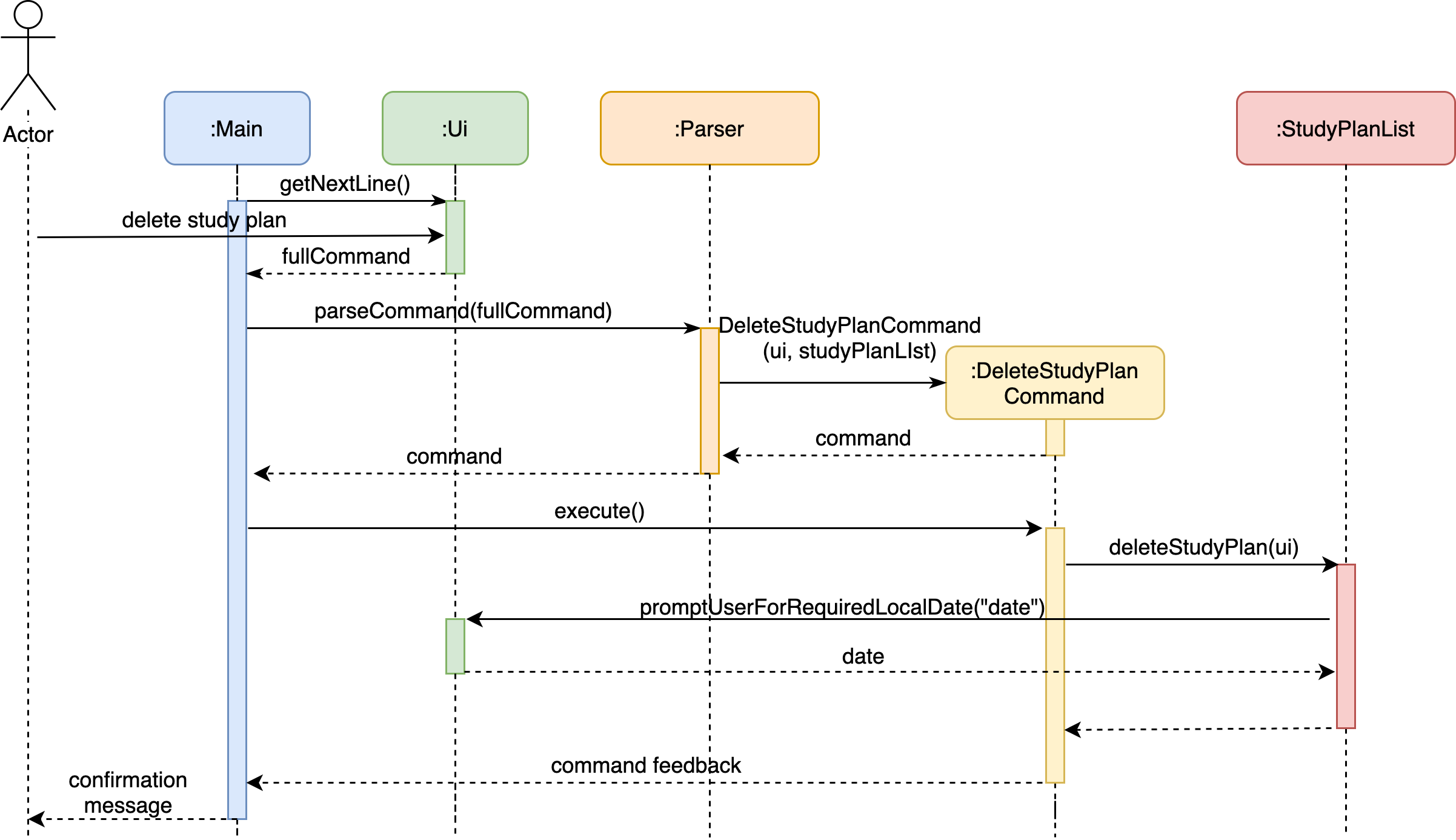
Step 4. The user executes show-plan command and the getStudyPlanList operation is invoked. The application
displays the user’s study plan list.
The following sequence diagram shows how the getStudyPlanList operation works:
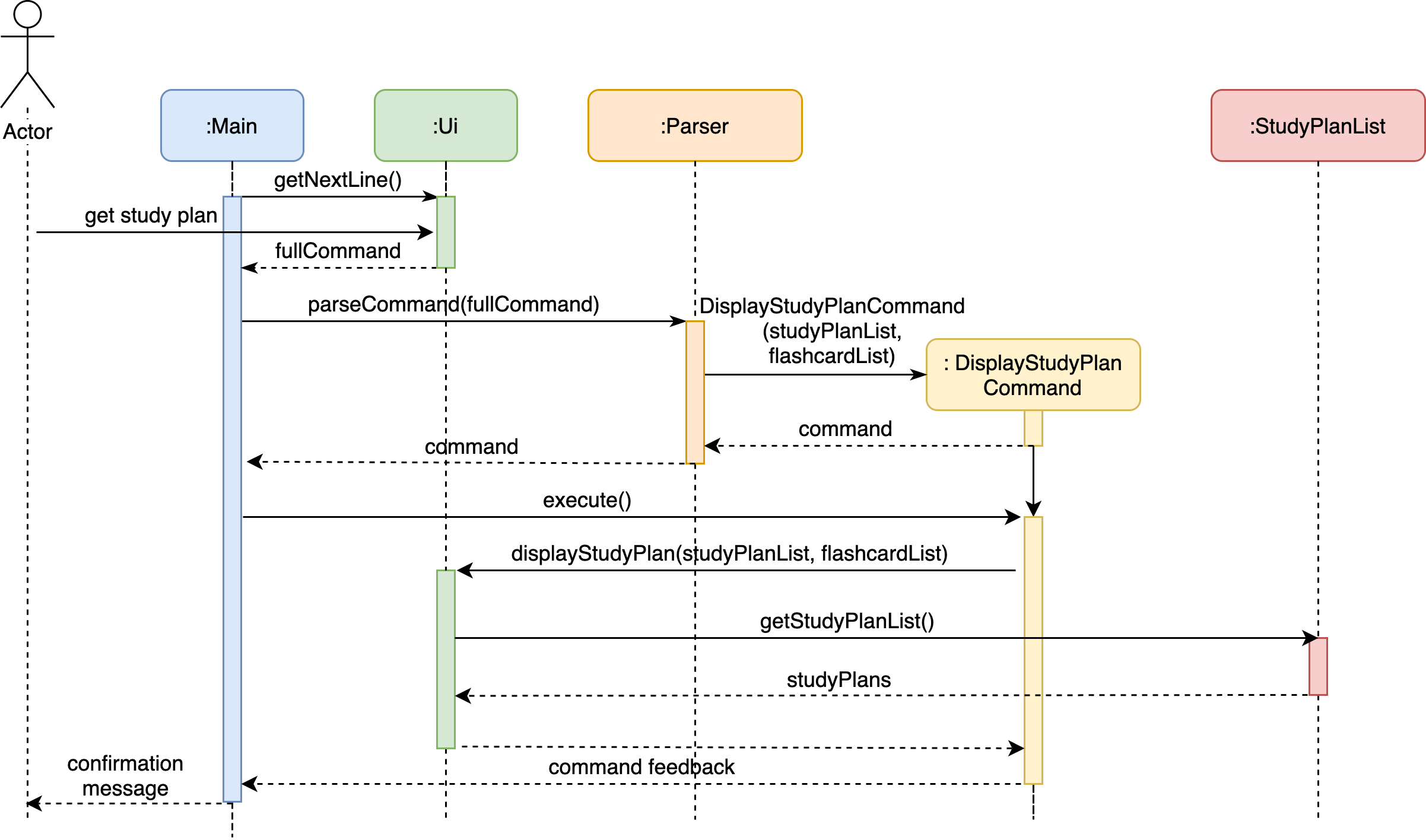
Random Review Feature - Proposed Implementation
The random review mechanism is facilitated by FlashcardList.It stores an List<Flashcard> internally which contains
all the flashcards created by the user.
It implements the following operation:
FlashcardList#reviewRandomFlashcards()-Randomize all the flashcards, then display the details of them one by one to the user. And update the review status of the flashcards corresponding to the user’s’ responses.
Given below is an example usage scenario and how the random review mechanism behaves at each step.
Step 1. The user launches the application for the first time. The FlashcardsList will be initialized with the empty
flashcards list.
Step 2. The user executes event/person/other commands to add multiple flashcards to the flashcard list
(The detailed implementation of creating flashcards explained in the Flashcard Creation Feature)
Step 3. The user executes random command and reviewRandomFlashcards() operation is invoked. The application prompts
responses for each unreviewed flashcard that whether the user want to mark it as reviewed or not.
The following sequence diagram shows how the reviewRandomFlashcards() operation works:
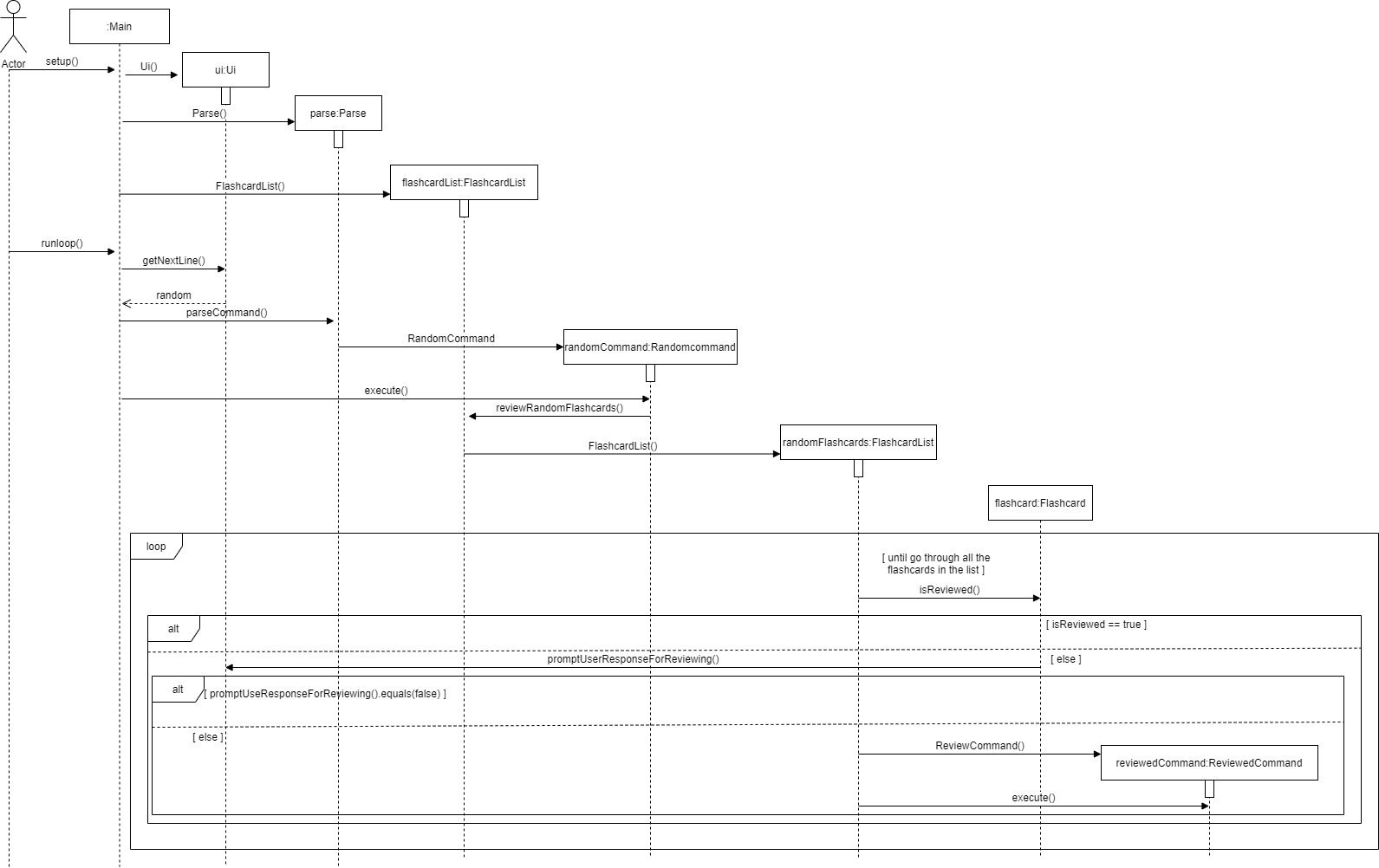
Appendix A: Product Scope
Target user profile
History Flashcard (HF) is for those who are studying history subjects to create flashcards which summarize the most important information for historical events, figures and artifacts. HF is optimized for those who prefer to use a simple Command Line Interface (CLI).
Value proposition
History is a subject that usually relies on heavy memorisation of a large amount of content. In order to make revision easier for history students, HF includes features that help with memory retention and organises information in a way that makes it convenient to review.
In HF, information can be entered in the form of flashcards with different fields, such as the name of the historical event/person, the relevant dates, and a summary. Flashcards can be categorised into user-defined groups to enable students to organise their knowledge better. Users can also create daily study plans.
In addition, the user can shuffle and display random flashcards for revision.
Appendix B: User Stories
| Version | As a … | I want to … | So that I can … |
|---|---|---|---|
| v1.0 | student | add a Person flashcard | record the details about a historical figure |
| v1.0 | student | add an Event flashcard | record the details about a historical event |
| v1.0 | student | add an Other flashcard | record the details about any other historical item |
| v1.0 | student | list all flashcards | get an overview of all my existing flashcards |
| v1.0 | student | delete a flashcard | remove the flashcards that I no longer need |
| v1.0 | student | view all the fields of a flashcard | review the details of a specific flashcard |
| v1.0 | student | mark a flashcard as Reviewed | keep track of my learning progress |
| v1.0 | student | assign priority to flashcards | identify the relative importance of flashcards for review |
| v1.0 | student | view a timeline of all events and people | better organize my knowledge |
| v1.0 | student | make groups for flashcards | group related flashcards together for more organized revision |
| v1.0 | student | see all the commands available | find out what commands are available, and their format |
| v2.0 | student | set a daily study plan | keep myself motivated to review flashcards every day |
| v2.0 | student | view my daily study plan | keep track of my learning plans |
| v2.0 | student | list the flashcards which have been reviewed | keep track of my learning progress |
| v2.0 | student | list all existing flashcard groups | view all the groups I have created |
| v2.0 | student | list flashcards from a particular group | quickly identify the flashcards belonging to a group |
| v2.0 | student | search for flashcards using a keyword | quickly find the flashcard I am looking for |
| v2.0 | student | save flashcards to a storage file | flashcards are not lost when I exit the app |
| v2.0 | student | save flashcard groups to a storage file | groups are not lost when I exit the app |
| v2.0 | student | restrict the timeline to a fixed period | keep track of flashcards belonging to a certain time period |
| v2.0 | student | shuffle and display random flashcards | test my knowledge using random flashcards |
| v2.0 | student | reset all the flashcards as unreviewed | review flashcards multiple times |
| v2.1 | student | read in flashcards from a storage file | flashcards can be loaded when I enter the app |
| v2.1 | student | read in flashcard groups from a storage file | flashcard groups can be loaded when I enter the app |
| v2.1 | student | delete a study plan | remove outdated study plans |
| v2.1 | student | save my daily study plan to a storage file | study plans are not lost when I exit the app |
| v2.1 | student | read in study plans from a storage file | study plans can be loaded when I enter the app |
| v2.1 | student | list flashcards with a specified priority | focus on the flashcards of that importance level |
Appendix C: Non-Functional Requirements
- Should work on any mainstream OS as long as it has Java 11 or above installed.
- Should be tailored to history students’ needs e.g. the need to keep track of dates or historical periods.
Appendix D: Glossary
- Mainstream OS - Windows, Linux, Unix, OS-X
Appendix E: Instructions for Manual Testing
Given below are instructions to test the app manually. Note that these instructions only provide a starting point for testers to work on; testers are expected to do more exploratory testing.
E.1. Launch and Shutdown
- Launch
- Download the jar file and copy into an empty folder.
- Double-click the file to start the application or run the command
java -jar [path-to-history-flashcard-jar-file]from terminal.
- Shutdown
- Type in the
byeto the application.
- Type in the
E.2. Getting help
- Getting help.
-
Test case:
helpExpected: Application displays a list of commands available.
-
E.3. Flashcard Creation
- Adding an Event Flashcard.
-
Test case:
eventExpected: Being prompted to enter multiple fields of the flashcard.
Enter some values for the fields.
Expected: Receive a confirmation message from the application for successful flashcard creation.
-
- Adding a Person Flashcard.
-
Test case:
personExpected: Being prompted to enter multiple fields of the flashcard.
Enter some values for the fields.
Expected: Receive a confirmation message from the application for successful flashcard creation.
-
- Adding an Other Flashcard which name does not duplicate the names of existing flashcards.
-
Prerequisites: List all flashcards using the
listcommand and choose a new name for the new flashcard. -
Test case:
otherExpected: Being prompted to enter multiple fields of the flashcard.
Enter some values for the fields.
Expected: Receive a confirmation message from the application for successful flashcard creation.
-
Test case:
other blablaExpected: Same as above because
blablashould be ignored.
-
- Adding an Other Flashcard which name duplicates one of the names of existing flashcards.
-
Prerequisites: List all flashcards using the
listcommand and choose a duplicate name for the new flashcard. -
Test case:
otherExpected: Being prompted to enter multiple fields of the flashcard.
Enter some values for the fields.
Expected: Receive a confirmation message from the application for successful flashcard creation and a message saying that the created flashcard is not added due to the duplicate name.
-
E.4. Flashcard Basic Operations
- Listing all flashcards.
-
Test case:
listwhen there are flashcards in the application.Expected: Application lists all flashcards in the application.
-
Test case:
listwhen there are no flashcard in the application.Expected: Receive a message indicating that the user has no flashcard at the moment.
-
- Showing timeline.
-
Test case:
timelineExpected: Application lists all flashcards in order sorted by start/birth date.
-
Test case:
timeline 1900 2000Expected: Application lists all flashcards from the 1900 to 2000 period in order sorted by start/birth date.
-
- Deleting a flashcard.
-
Prerequisites: List all flashcards using the
listcommand and choose the index of a flashcard to delete -
Test case:
delete 1Expected: Receive a confirmation message from the application for successful flashcard deletion.
-
Test case:
deleteExpected: Receive a message from the application stating that the user should use correct input format.
-
Test case:
delete -1Expected: Receive a message from the application stating that the user input contains invalid flashcard index(es).
-
- Showing a flashcard.
-
Test case:
show 1Expected: Application shows all fields from the flashcard at index 1.
-
- Finding flashcards with names containing a specific keyword.
-
Test case:
find warExpected: Application displays all flashcards with names containing
war.
-
E.5. Flashcard Status Operations
- Assigning priority to a flashcard.
-
Prerequisite: There are at least 2 flashcards in the application.
-
Test case:
priority 2 MEDIUMExpected: Receive a message from the application stating that priority for flashcard at index 2 is updated to MEDIUM.
-
- Listing flashcards of a specified priority.
-
Test case:
list-priority MEDIUMExpected: Application lists all flashcards which match the MEDIUM priority level.
-
- Marking flashcard as reviewed.
-
Prerequisite: There is at least 1 flashcard in the application.
-
Test case:
reviewed 1Expected: Receive a message from the application stating that review status for flashcard at index 1 is updated to reviewed.
-
- Listing reviewed flashcards.
-
Test case:
list-reviewedExpected: Application lists all reviewed flashcards.
-
- Resetting review status of all flashcards.
-
Test case:
reset-reviewedExpected: Application resets status of all flashcards to un-reviewed.
-
E.6. Flashcard Grouping
- Making a flashcard group.
-
Prerequisite: There is at least 1 flashcard in the application.
-
Test case:
groupExpected: Being prompted to enter multiple fields of the flashcard group.
Enter some values for the fields.
Expected: Receive a confirmation message from the application for successful flashcard group creation.
-
- Adding a flashcard to a flashcard group.
-
Prerequisite: There is at least 1 flashcard in the application.
-
Test case:
addExpected: Being prompted to enter multiple fields for adding a flashcard to a flashcard group.
Enter some valid values for the fields.
Expected: Receive a confirmation message from the application for successful addition of flashcard to the flashcard group.
-
- Displaying flashcard groups.
-
Test case:
show-groupsExpected: Application lists all existing flashcard groups.
-
- Listing flashcards in a group.
-
Prerequisite: There is at least 1 flashcard group in the application.
-
Test case:
list-group 1Expected: Application lists all flashcards in the flashcard group at index 1.
-
- Deleting flashcard group from the group list.
-
Prerequisite: There is at least 1 flashcard group in the application.
-
Test case:
delete-group 1Expected: Receive a confirmation message from the application for successful deletion of the flashcard group at index 1.
-
E.7. Study Plans
- Creating a new study plan.
-
Prerequisite: There is at least 1 flashcard in the application.
-
Test case:
planExpected: Being prompted to enter multiple fields for adding a flashcard to a flashcard group.
Enter some valid values for the fields.
Expected: Receive a confirmation message from the application for successful update of study plan.
-
- Displaying all study plans.
-
Test case:
show-planExpected: Application lists all study plans.
-
- Deleting an existing study plan.
-
Test case:
delete-planExpected: Being prompted to enter the date for which the study plan is to be deleted.
Enter a valid date.
Expected: Receive a confirmation message from the application for successful deletion of study plan.
-
E.8. Randomized Review
-
Displaying all flashcards in random order.
-
Test case:
randomExpected: Application shuffles and displays all the flashcards in a random order and prompts the user to give responses during the review.
Enter responses.
Expected: Reviewed finished.
-
E.9. Saving and Loading
- Saving
-
Test case: Add flashcards into the application and exit.
Expected: Storage files generated under the
historyflashcardsdirectory.
-
-
Loading
-
Test case: Starts the application again.
Expected: Saved contents under the
historyflashcardsdirectory are loaded into the application.
-